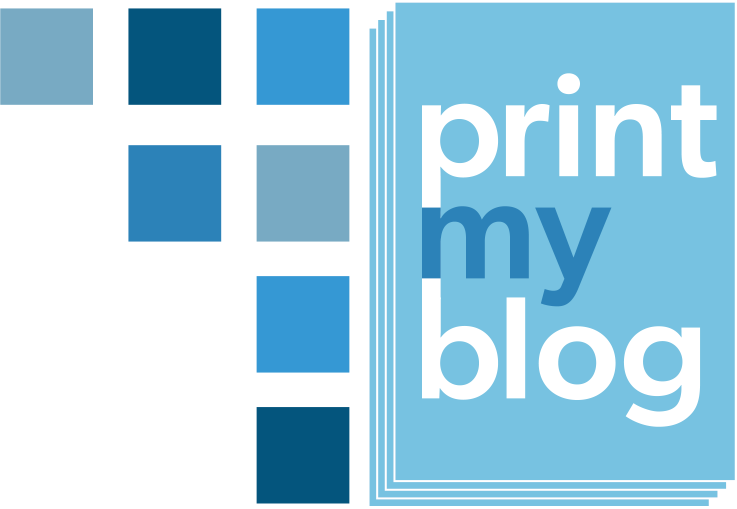Instead of using your website’s theme to style the project, PMB Pro uses “designs”. You will choose one design for each format of your project (eg if you’ve chosen to make both a Digital PDF and a Print-Ready PDF for a project, you’ll choose a Digital PDF design and then choose a Print-Ready PDF design.)
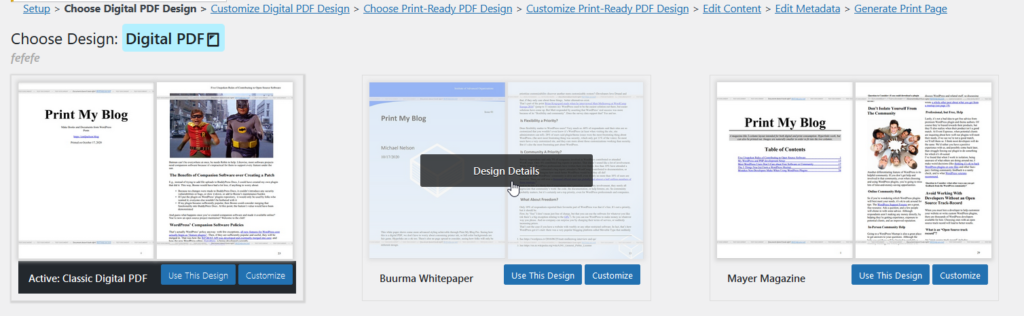
Hover over the preview image and click “Design Details” to learn more about each design (like whether they support parts, front and back matter, and other options).
Click “Use This Design” to choose it for the current file format and skip customizing its options.
Click “Customize” to choose the design and then customize it during the next step.
Which Design Should I Choose?
When choosing a design for a Digital PDF, the Classic Digital PDF design is the most similar to PMB’s Free Quick Print and looks the most “bloggy” (eg including details like post URLs and post categories). The “Mayer Magazine” design uses two-columns, whereas the “Buurma Whitepaper” design is especially colorful and shows a bit more of what PMB Pro is capable of.
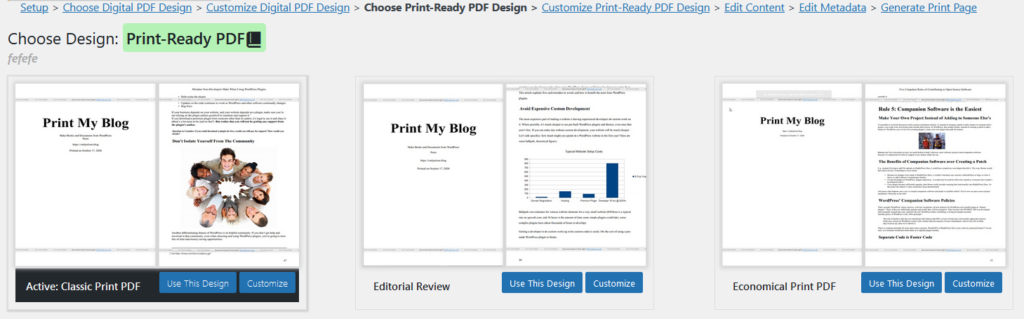
The Print-Ready PDF designs are different. When choosing a design for a Print-Ready PDF, the Classic Print PDF is the most similar to PMB’s Free Quick Print. The Economical Print PDF design tries to use less ink and paper, whereas the Editorial Review design leaves space between the lines for writing notes.
There is only one ePub eBook, at the time of writing. eBooks are meant to be much more dynamic (eg, most eBook readers let readers choose the font size and style) so the design is less crucial than with PDF formats.
For more information on the built-in designs, read the section on designs.
Lastly, just like you or a designer can create a custom WordPress theme for your website, with a bit of web-design knowledge you can create your own PMB Design.