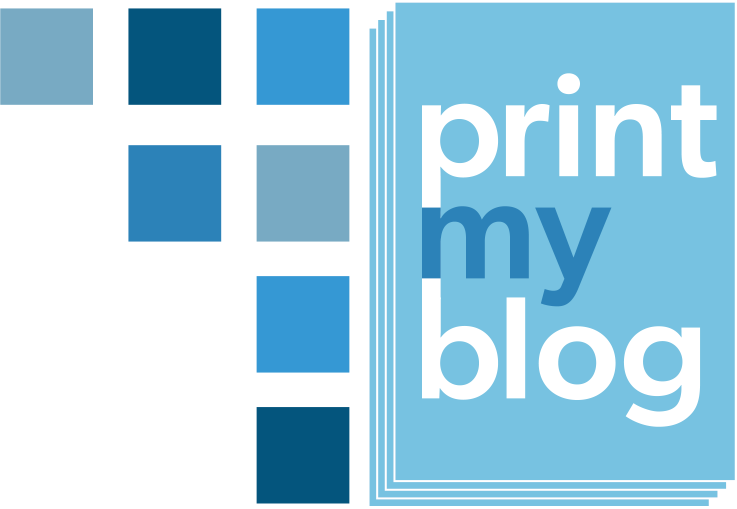Overview
I’m Getting an Error When I Click “Generate”

When you’re on a project’s “Generate Print Page” step, and click “Generate”, you might get an unpleasant message saying “There was an error preparing your content. Please visit the Print My Blog Help page.”
This is a generic message saying there was some error while your project’s contents were compiled into a single print page. It doesn’t give the reason, but more information is recorded behind the scenes.
The most common reason for this is that your design is not applying your website theme but the content requires it (e.g. the Divi theme by Elegant Themes has this problem). You can try fixing this by applying your website’s theme to the design you’re using, then regenerating the Print Page.
If that doesn’t resolve the error, please don’t hesitate to ask for help from PMB support, as the problem is most likely a conflict with another plugin that we’d like to know about anyway.
I Can’t Activate My License or Use Pro Features
After you purchase a license for Print My Blog (PMB) Pro via Freemius (payment and software delivery service used by PMB), Freemius will send you an email with two things:
- a link to download PMB Pro
- your license key
You must deactivate the free version of PMB (downloaded from WordPress.org), install and activate the Pro version, and enter your license key. These steps are explained in detail, along with a video, in the Getting Started section.
If you’re still having trouble, please don’t hesitate to ask for help.
There’s Something I Don’t Want in the Generated File or Blank Pages at the End
You may have a plugin adding content to your website, but you’d rather it not add its content to files generated using PMB. Examples of this are banners and extra content automatically added to posts.
Likewise, sometimes plugins only half add their content to PMB’s PDFs; meaning they take up space but you don’t actually see anything. While most often this manifests as an extra blank page at the beginning or end of the file, it can also happen between elements such as the Cover Page and Table of Contents.
One common cause for this issue is plugins that add things like a pop-up chat icon at the bottom of the page. Blank pages can also occur when content you manually add to the bottom of the Title Page includes white space underneath that triggers a page break.
While you might manage to remove problematic plugin content yourself, it’s usually best to ask for PMB’s help directly and send us the debug information. This helps us identify the source of the issue more easily and allows us to add a fix to PMB itself to save future users this annoyance.
How Do I Find Which Post Relates to Content In My Project?
If you find a typo in a PDF or ePub generated with PMB, how do you find the right post (or page or custom post type) to edit?
The easiest way is using the post’s URL, which all the classic designs can show (it’s on the customize design step). Just find the URL preceding the content you want not fix, click on it (depending on the program, you might need to press Ctrl+click on Windows, Cmd+click on Mac). That will take you to view the post on your website. If you’re logged in, click the “Edit Post” link at the top.

CTRL (or Cmd on Mac) and click the URL to go to the post. 
If your design doesn’t show the post’s URL, or you’ve customized it not to, you can still search using the post’s name. Just go to the All Posts page, then search using the post’s name. Once you find it, click it to go to the editing page.

After you’ve made the adjustments and fixes you need to the post, just update it (on your website) and the next time you generate the project’s file, the changes will appear.
To regenerate the project’s file (e.g., the PDF), go to Print My Blog » Pro Print, find your project, and click on its title. (This will take you to the Generate Print Page step unless something else needs to be done first.)

From there, click the Generate button, and then download the file as normal.
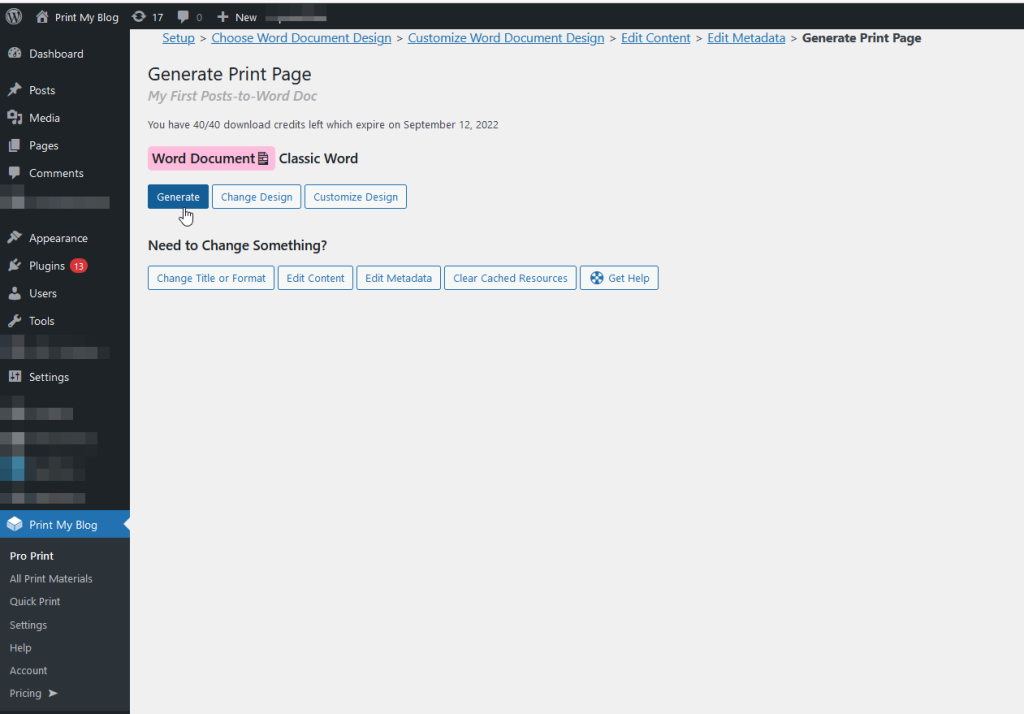
My Embedded Videos are not Displaying Properly
A common reason why your videos might not be displaying properly in your generated PDFs or ePubs is that they are not embedded properly.
For example, if you are sharing a Vimeo video, Vimeo might give you some code that looks like this:
<iframe title="vimeo-player" src="(YOUR VIDEO URL)" width="640" height="360" frameborder="0" allowfullscreen></iframe>An iframe is an HTML element that allows you to embed another website inside your website’s page content, and it is a common way to embed external videos inside a web page. Unfortunately, a simple iframe like this does not include the information that PMB needs to render an image placeholder.
To solve this, you should copy the URL from inside src=”(YOUR VIDEO URL)” and embed it in your WordPress post using the Vimeo Embed block. YouTube has a similar WordPress block. If you embed your videos this way, then Print My Blog is able to process them and convert them to images in your finished PDF or ePub.
Another reason why videos are not displaying properly in your ePub projects is that you don’t have the “Convert Videos to Images and Links” option checked in the ePub Customize Design page for your project. This option is necessary for certain eBook readers that are unable to display videos or handle iFrame content properly.

How do I change the style of the Quick Print Buttons?
If you are using the pmb_print_buttons shortcode to add the Quick Print buttons to your posts and you want to change the button colors or text colors, then you can follow these steps:
- Go to wp-admin on your website
- On the left, under “Appearance”, click “Customize”
- On the left, under Additional CSS” add the the following code:
.pmb-print-this-page.wp-block-button a {
background-color: (YOUR COLOR HERE);
color: (YOUR COLOR HERE);
}Replace (YOUR COLOR HERE) with colors you prefer. They must be hex colors starting with the # hashtag symbol.
For example, #000000 is black and #ffffff is white.
You can use an HTML Color Picker like this to help you choose colors you like: https://www.w3schools.com/colors/colors_picker.asp