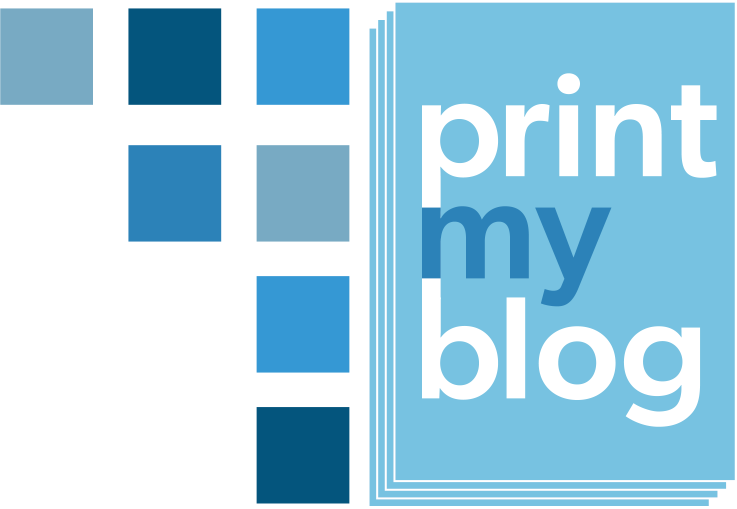Overview
In this tutorial, I’ll show you how to use Print My Blog plugin and dotEPUB browser extension to convert an entire WordPress blog or website into an eBook.
Why would I want an eBook of My Blog?
Blogs are great, but eBooks
- can be read offline
- keep track of your progress
- allow you to highlight passages and take notes.
Generally, a reading a blog’s content online is great for reading a post here-and-there, but an eBook is nicer if you intend to read the entire work.
For example, I recently discovered the Freemius blog, which has a lot of thoughtful articles. I basically wanted to read all of them, but I usually only have 5-15 minute stretches of time to read. I’d invariably forget where I left off. I also recently switched to a much cheaper cell phone data plan, so I’m wanting to avoid re-downloading it every time.
I got my hands on a PDF copy of their blog, but I’d really prefer an eBook. PDFs are good for reading from a wide screen, like a computer, but require endless “pinch-and-zoom”ing from my phone. That was actually what finally motivated me to finally add better eBook support to my plugin Print My Blog…
How To Make An eBook using Print My Blog and dotEPUB
Here’s a video showing exactly that. But if you prefer to read it, read on.
1. Get dotEPUB Browser Extension
dotEPUB is a browser extension for Google Chrome, Mozilla Firefox, and Apple Safari (actually, there is an applet I think you can use with any browser.) It can take any web page and turn it into an eBook: either an ePub (for Kobo, Google Reader, and others) or MOBI (for Amazon Kindle) file. Oh and it’s totally free (the author just takes donations.)
So first, go to dotepub.com, and add the extension to your browser.
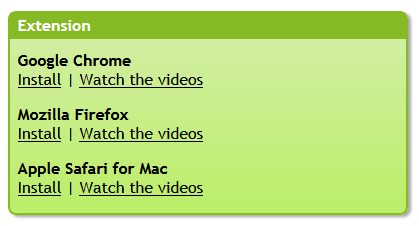
2. Install and Activate Print My Blog on your WordPress Website
Print My Blog is a WordPress plugin that can stuff all your posts into a single web page in order to easily print it all at once. But instead of printing to paper, we want to “print” to an Ebook.

Install and activate it directly from your WordPress dashboard (going to plugins, “add new”, then search for “print my blog”, and click “install”, then “activate”).

3. Use Print My Blog to Prepare your blog’s content for dotEPUB
Upon activation, you are taken to the print setup page. Make sure you specify format to be “eBook (ePub or MOBI)”, then pressing “Prepare Print Page”.
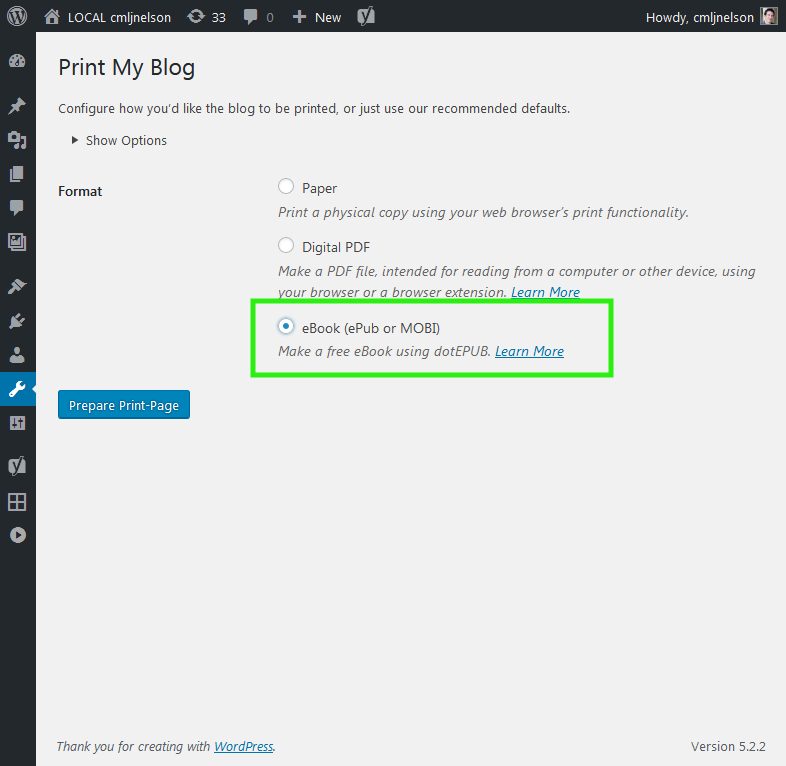
(There are many other options, like filtering posts by post type, category, and date published. Those are optional.)
Wait for Print My Blog to say the print-page is ready.
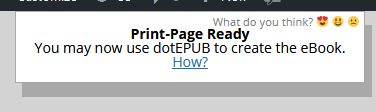
4. Configure dotEPUB
dotEPUB has a few options too, which can be changed like any other browser extension. In Firefox, go to menu, “Add-ons”, select dotEPUB, and lastly options.
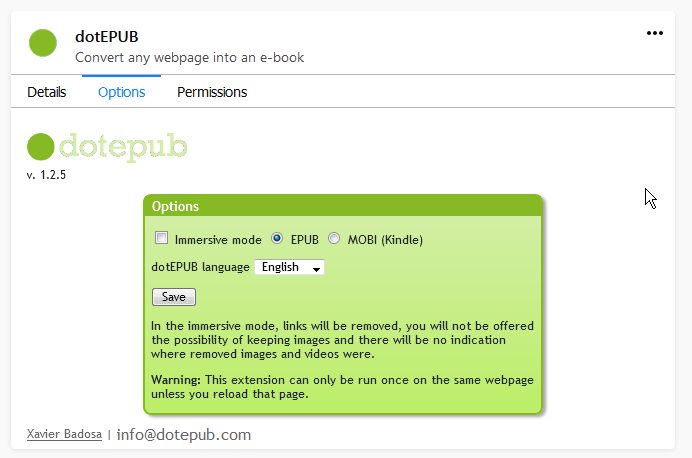
If you want to read your eBook from a Kindle (device or app) specify you want a MOBI file. Otherwise, if you want to read it with why other app or device, choose ePub.
The choice of “immersive mode” or not is a personal one. If it’s enabled, images and links will be removed. Otherwise, they will be inserted into the eBook (although if there are too many images, which would make the eBook huge, they will automatically be replaced by links).
5. Use dotEPUB to create your eBook
This part is silly simple. Click the dotEpub icon and it will create the eBook according to your requested settings.

Note: dotEPUB will probably give you a few warnings, if you have a lot of images or if the eBook is really long. From my testing, those aren’t a problem.
Within a few seconds, the eBook will be downloaded to your computer or device.
What to Do with your eBook
Get it on your phone and read it
If you’re like me, you probably did all the above steps from your computer, but want to do the actual reading from your phone. In that case, you can compose an email and add the eBook as an attachment, and send it to your own email address. Then open that email, and download it to your phone.
If it’s a MOBI eBook, you’ll need to open it with the Kindle app. For ePubs, Kobo is a good choice (although there are dozens of alternatives).
Share it with Site visitors
You can also upload it to your WordPress site using the media uploader (although you’ll need to activate this simple plugin that allows uploading ePubs and MOBIs), and provide a link to it from a page, and let visitors download it for free.
For instance, I used the above process to create an eBook from all my WordPress-related posts from my blog. Give it a look:
Alternatively, I bet you could use a plugin like Easy Digital Downloads to sell it.
Store it as Low-Tech Backup
You should already have automatic backups of your site, which are great if your site somehow goes down or gets hacked, but they will be hard to use in a few years. That’s because they rely on the current versions of software, which gets updated so fast, in a couple years it might be quite difficult to get just the right combination of PHP, MySQL, nginx, etc etc. Your site could fall victim to the “digital dark age.” So it will be really nice having an eBook (or PDF, or better yet paper) which can be used with fewer technological dependencies.
Alternatives
Are you not on WordPress? You can go to bloxp.com to create an eBook any blog that has an RSS feed.
If your WordPress site is hosted by wordpress.com, you can use Dead Easy Family History, which has a hosted version of Print My Blog.
Update: another good, free alternative I discovered (after writing this post) is the MPL Publisher plugin. It also allows you to create an eBook from your entire blog really quickly (one that’s basically ready for self-publishing, whereas Print My Blog’s really isn’t quite there yet.) The only downsides are that the images in the generated ePub require an internet connection to see, and it hasn’t been maintained in a few years.
More alternatives were mentioned in the WPTavern article from 5 years earlier on a similar topic, but already many of them no longer exist. Still, it may be a good read.
That’s It!
If your site has lots of posts, I think it’s courteous to provide visitors with an eBook option in order to facilitate reading all of it. Alternatively, you could add a category called “Favorites” to all your favorite posts, and use Print My Blog to only put those posts in the eBook.
Either way, I’d love to hear how you use Print My Blog, what questions you have, and what you’d like to be able to do with it.
📱📕❤️