Version 3.10.0 of Print My Blog (PMB) added the ePub eBook export format, so you can create eBooks to conveniently read from handheld devices and sell on book marketplaces like Amazon, Kobo, Apple Books, etc.
In this short tutorial, I’ll show how to create an eBook from an existing project created in PMB.
First, go to PMB ‘s “Pro Print” projects page. Find the project and click “Setup” below it.
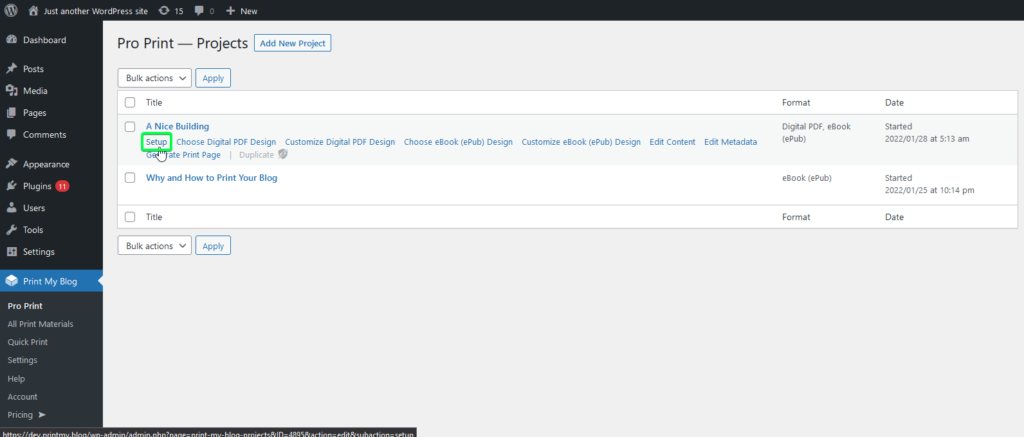
If you have a paid license to PMB, you’ll see the option to add “eBook (ePub)” to your project. Check it and save.
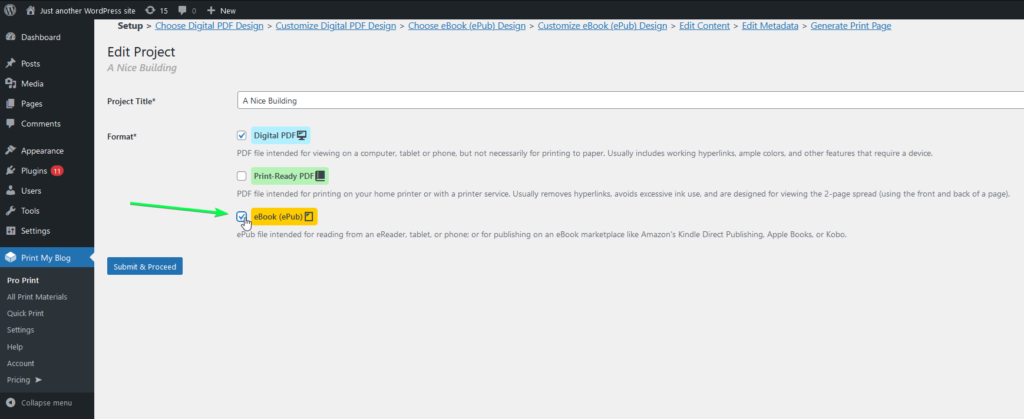
As with other formats, you can choose your design, although currently there is only one. Click “Choose this Design”, or “Customize” if you’d like to customize the title page and what content is displayed from each article in your project.
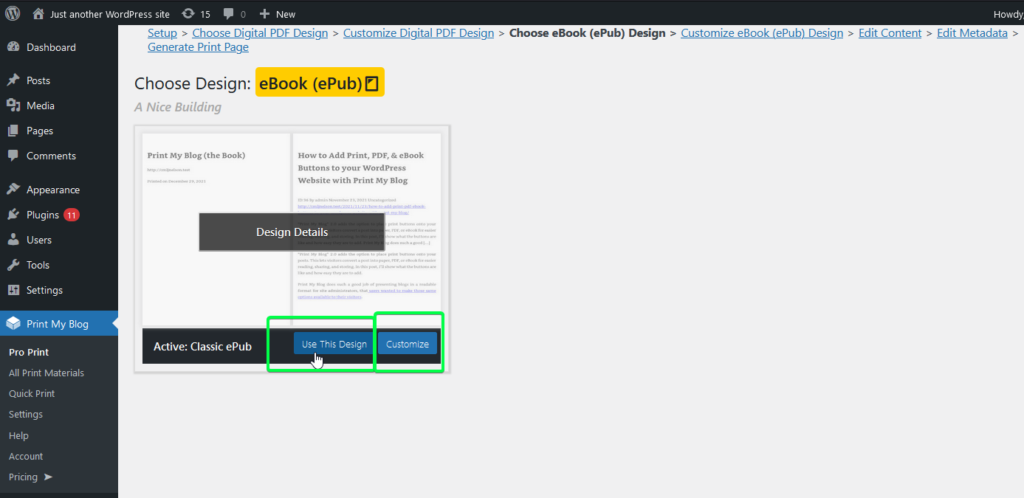
Before generating the project, you might want to click “Edit Metadata” to modify the ePub’s filename, cover image, description, etc.
On the “Generate Print Page” step, click “Generate” under “eBook (ePub)” format which creates the Print Page, where your content is all placed onto a single page.
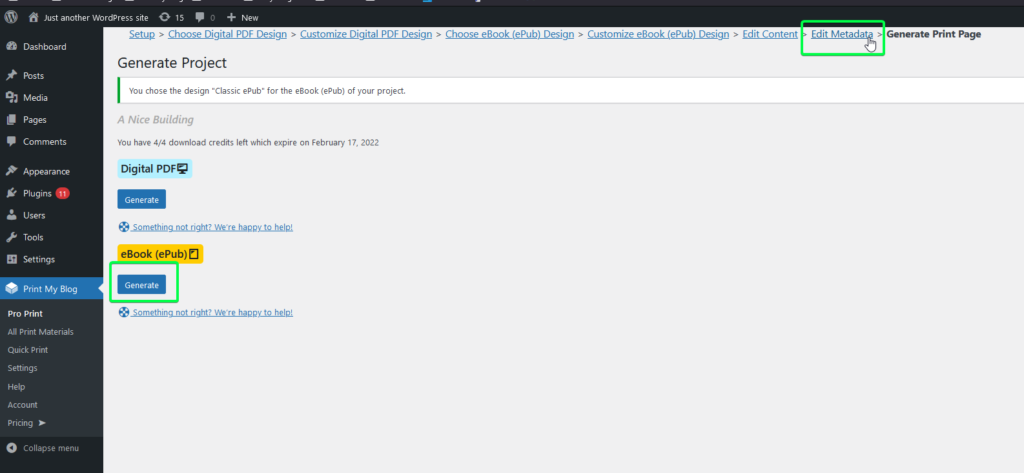
Click “Download ePub” to create the file.
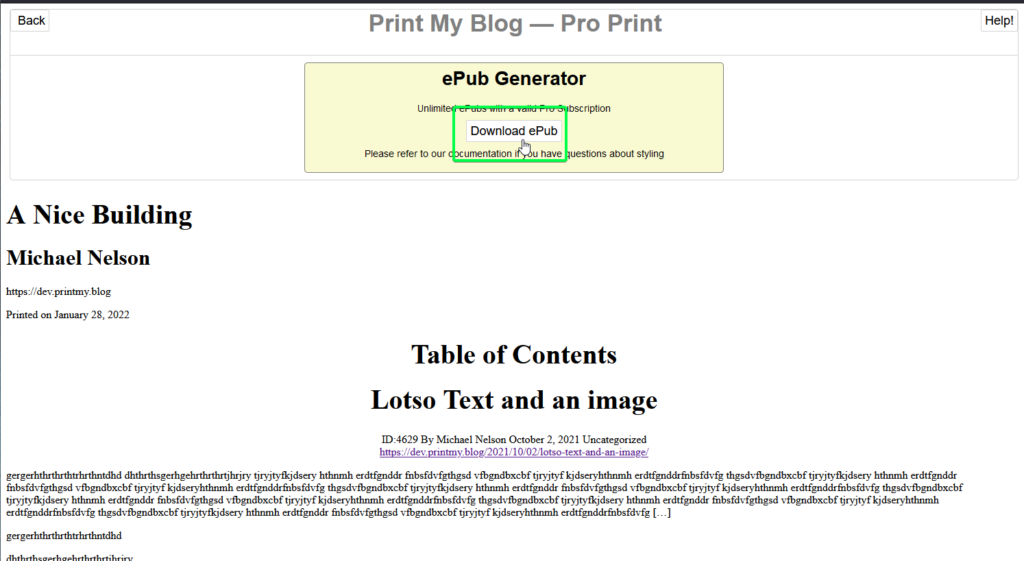
You’re now free to do what you like with the ePub file.
On your computer you can open it using an eBook reader like Calibre, or preview it using the Kindle Previewer.
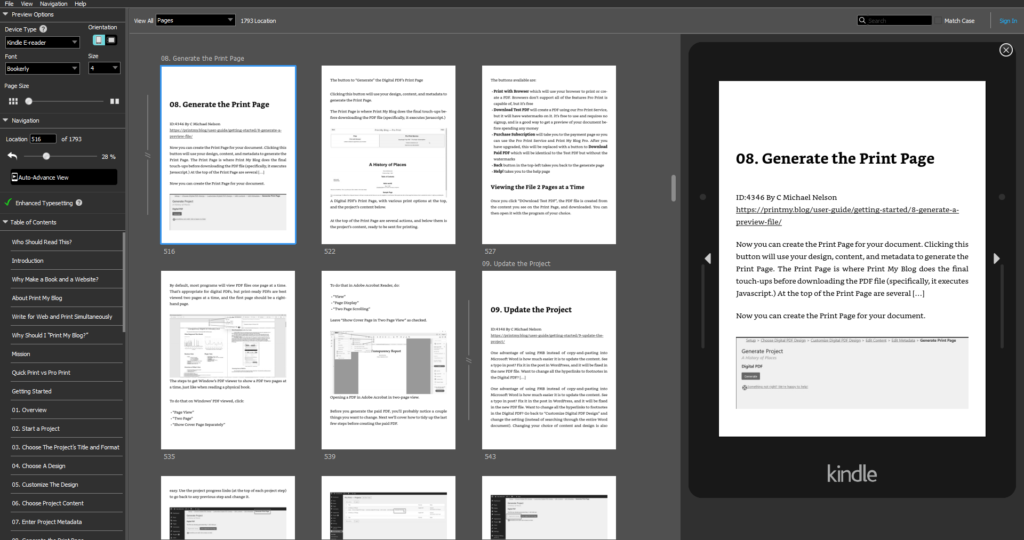
You can also send the eBook to your phone (e.g., email it to yourself and open the email from your phone) to read it from there. Likewise, you can send it to others or make it available for download by others so they can read it from the device of their choosing.
You can also upload it to a book marketplace like Amazon, Kobo, Apple Books.
Please let me know if you have any issues or want to request any new features.
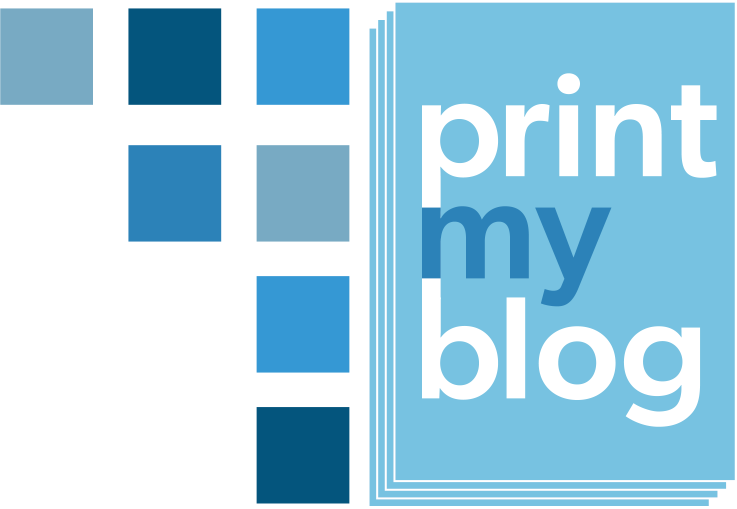
1 reply on “How to Create an eBook from an Existing Project in Print My Blog”
[…] In January 2022 I played catch up with the documentation: updating the website’s promotional materials (mostly the homepage), the user guide, and writing a post on how to create an ePub eBook from an existing PMB project. […]